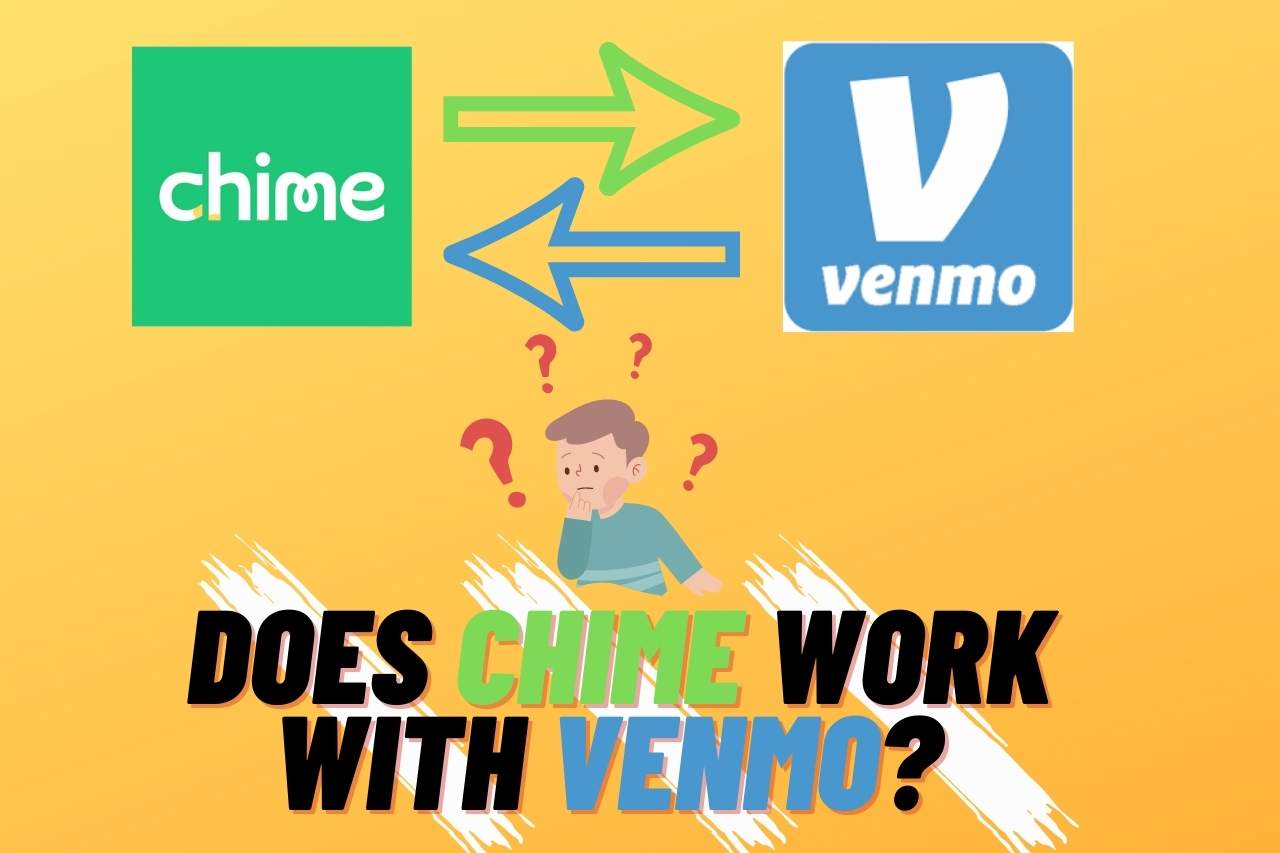Chime and Venmo are two of the popular P2P cash apps available today. Many users tend to look to use them together to reap the maximum benefits it has to offer. But does chime work with venmo?
Fortunately, it does! And we’ll teach you how it works together and how you can make it happen.
Stay tuned till the end and get all your queries and reservations about the topic clarified.
Does Chime Work With Venmo?
Chime can work with venmo and vice versa.
Both monetary transaction apps are compatible with each other. Hence you can use Chime with venmo.
By integrating your chime account bank/ debit card details, you can carry out the transactions via the Venmo app.
The PayPal-owned cash app, Venmo, allows users to perform this action and seamlessly collaborate with Chime to actively transact money.
Chime is luckily compatible with many prevailing cash channels such as the cash app, apple pay and etc.
As we move further down, we will walk you through a guide on how you can link both these accounts and increase personal efficiency.
How to Connect Chime with Venmo?
Let us learn how you can link your chime account to your venmo account. Fret not, as it is such a no-brainer. We’ve got your back!
You can choose to perform the linking action using the mobile app or you’re using your computer. It can be done either way.
Follow the steps below to link both accounts using the venmo app on your mobile.
- Log in to your venmo account via the mobile app.
- On the home screen, tap on the menu button (found in the top right corner, here you have your profile picture placed)
- You will now have a tab with several options. Select the “setting” option.
- Again there will be multiple options further in. Choose the option “payment methods.”
- On the directed page, tap on the button “add a bank or card.”
- You will now have to complete the required credentials to connect Chime to venmo. You can link your bank directly or choose to link your debit or credit card.
What if you want to link your chime account to venmo using a computer? In such case, follow the instructions that are given below,
- Log into your account through the official venmo website from your browser.
- In the left corner, you will find the “settings” buttons. Click on it
- Upon clicking the stings button, several more options will open up.
- Tap on “payment methods.”
- Go ahead and choose the “edit payment method” option.
- Next, you will be given a choice to select if you want to link your bank account or go with your debit or credit card. You can fill in the details per your preference to unite and activate the accounts.
Now that you know how to link Chime with Venmo, let us see how you can choose between the bank, debit card, or credit card.
Which Chime Channel is Better to Link with Venmo?
Of course, it is up to your preference. But there are certain things you should know before you make a decision.
If you intend to use the app to only send money, you can go with the credit card or debit card options and proceed to connect.
But if you require sending and receiving money from two ends, you should link the bank account directly.
If you link your credit card, a 3% fee will apply to you with every transaction you make.
However, it is different with debit cards and bank accounts.
Let us see how you can connect each of these channels with Venmo.
How to Link Your Credit Card or Debit Card with Venmo?
Follow the below steps to link your credit/debit card with Venmo.
- Click on “card.”
- You will be required to enter your card number details, the expiry date, security code, and zip code, respectively. Fill in the blanks with accurate information.
- Tap on the “add” button once you are done entering the details.
To verify the added account, Venmo will perform a small transaction instantly. If your chime account is empty, it may end up with an overdraft charge.
Therefore, ensure you got cash in your account before linking it.
How to Link your Bank Account with Venmo?
If you choose to link your chime bank account with Venmo, follow the lead,
- Tap on “bank.”
- You will be given two verification options: “instant verification” and “manual verification.”
- If you choose the “instant verification” option, you will be instantly verified using plaid. It will direct you to your chime bank, and you will be confirmed upon logging in to your account.
- What if you choose “Manual verification”? It will take up to three business days to get you to verify your authenticity when you go with this option.
How to Transfer Money from Chime to Venmo?
Once you successfully link Chime with Venmo, you can carry out transactions across both accounts.
You can also move your cash from Chime to Venmo and vice versa.
Moving funds from Chime to Venmo is straightforward.
The below-given steps explain how you can do it.
- Log into your Venmo account.
- Tap on the menu button in the home screen (top right corner)
- Select the “manage balance” option. (you will not see this option unless you have a Venmo debit card at your disposal or you have applied for one)
- Tap on “add money.”
- Enter the amount you want to move
- Choose your chime bank account from which you want the funds to be
- transferred
- Review the entered information and confirm to proceed.
How to Transfer Money from Venmo to Chime?
Conversely, if you want to move your funds from Venmo to chime, it is also relatively easy.
Here’s how you can do it.
- Open the menu and select “manage balance.”
- Choose the “transfer to bank” option.
- Enter the amount of cash you need to transfer and confirm
- Select the channel (Chime bank account/ debit card) and transfer
An instant transfer will apply a small fee, while a manual transfer is free. But it will take up to 3 business days to complete the transfer.
You May Also Like