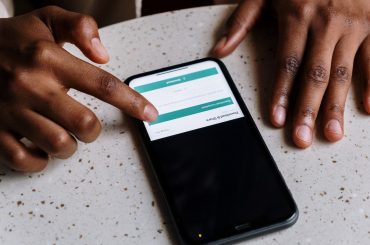If you have started your own business and need to reach the audience online, Instagram is one of the best ways to boost your sales. How to give Instagram access to photos? This should be your next question. We are going to solve it in this article.
Instagram, which was started in October 2010, has rooted all over the world, with 2 billion users at present. The social media platform is the 4th top pick among the audience. Instagram is designed to upload photos, share photos, like and comment on photos etc. Many people use Instagram to connect with family and friends by sharing life events and experiences. The youngsters are attracted to the filter effects of the app by a high percentage. Recently we could see that the maiden businesses use Instagram as a promoting and advertising media. Instagram is an area that allows you free tools to build up your brand.
How to Give Instagram Access to Photos?
When you install an app, you experience that in the first opening, it asks for many permissions, such as to control phone calls, record, video player and gallery. If you deny those requests, the app may not be able to perform its sole task. In the same manner, Instagram too asks for some permissions at the beginning, which allows the users to perform their tasks easily.
How to give Instagram access to photos? This guide will help you upload your nicest clicks to Instagram. Do scroll down; you will find that there is not any rocket science.
Set the Camera Settings
- You will see a message telling you there is no access to pictures when you try to upload a photo.
- You should find the Instagram app in the settings of your phone.
- You can see the App settings title when you touch on it for a few seconds.
- Then you have to move on with the App permission or permissions and then to camera permission.
- Allow only while using the app is the next option you have to enable.
- Then you should proceed with the Files and media permission option.
- Select the option Allow access to media only from the two ways you see there.
Why Does My Phone Not Allow Me to Upload Instagram Even Though I Have Set the Camera Settings?
Here there may be faulty error messages due to the stored, cached data. You should clear those and try uploading them again. Follow the steps given below.
- Go to the settings of your phone and find the Instagram app.
- By pressing on the Instagram icon for a few seconds, you will be provided with a menu that contains App info.
- In the other permissions label, you will see clear data option.
- Then you will be asked to choose whether you want to clear cache or clear all data. Firstly, try clearing up the cache on Instagram and check whether the camera permission is allowed. If not, you will have to proceed with the clear all data command, and you are all done!
- If the issue continues, check whether there is an update. You can go to the Play Store or to App Store and search for the Instagram app by typing the name in the search bar. If there is an update, you will be shown the update option. You need to touch on it and start the update. Wait until the update finishes. In the end, you will be notified. Then try uploading your desired photos.
- Sometimes the new update will not function if your OS is too old to run the application. In such cases, you will need to update your phone’s OS. If you have received an update notification, you can simply touch on it and start the update.
You can find the option in the settings if there is none or you accidentally missed the notification. Go to the settings and find the category system if you use an android. Then it would help if you continued with System update. Then you can follow the directions that will be given by the device and wait patiently until the update is over. The phone will restart, and then you can try uploading photos to your Insta account.
How to Update OS in iPhone?
First, go to settings and find general group. You need to collaborate with the software update option from the command list. If you need to set the updates automatically, you can proceed with the command Automatic updates and turn on download updates.
- If the error in uploading Instagram occurs after an update and before the update, everything is fine; you can try removing the recent update. Here, you have to go to the menu that displays after long pressing the app icon. There you need to proceed with uninstall updates command. If the update was the problem, all things would come back to normal after you clear the new updates.
What to Do If you Fail to Upload Photos After you have Tried All of These Methods?
Unfortunately, if all these tricks do not work for you, you will have to go for a reinstallation of the Instagram app. You can delete the recent app and go to the App store or Play store to search for Instagram. Then click on Install and wait until the installation is over.
Now you can run the app. When you open the app, you need to enter your account information and sign in. If you do not have an account, you need to create one. Go with the directions given by the app and create a new account.
Now click on the picture uploading icon. You will be asked to allow permission to access your photos, media and files on your phone. You must go with the Allow command here. This will open your camera or the gallery. Now you can upload whatever you want on your Insta.
If there is still a problem after you reinstall Instagram, you will need to reset your device.
Summary
How to Instagram access to photos? In this article, you will find many ways to solve this question.
You May Also Like
![How to Give Instagram Access to Photos? [Easy Methods] How to Give Instagram Access to Photos? [Easy Methods]](https://nexttechera.com/wp-content/uploads/2022/12/how-to-give-instagram-access-to-photos.jpg)