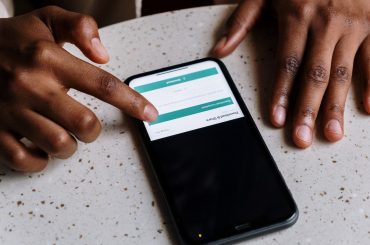The HP OMEN brand is renowned for its dedication to providing high-performance gaming laptops and desktops. With a focus on delivering immersive gaming experiences, HP OMEN devices are equipped with powerful hardware and advanced features to meet avid gamers’ demands.
While gamers often prioritize graphics cards, processors, and memory when considering performance, it is crucial to recognize the significance of BIOS updates and recovery. The BIOS (Basic Input Output System) plays a fundamental role in booting up the computer and initializing hardware components.
BIOS updates are vital for several reasons. First, they ensure compatibility with the latest hardware and software advancements. Manufacturers release updates to address security vulnerabilities, implement bug fixes, enhance system stability, and introduce new features that can further optimize gaming experiences.
Moreover, BIOS updates can unlock hidden potential in your HP OMEN device. They may include performance improvements, overclocking capabilities, and better power management options, allowing you to squeeze the most out of your gaming rig.
In addition to updates, understanding BIOS recovery is equally important. In case of a failed BIOS update or system corruption, BIOS recovery provides a means to restore your device to a working state. This is crucial for maintaining the stability and functionality of your HP OMEN device.
The following sections will delve into the significance of BIOS updates and recovery for HP OMEN devices. We will explore the steps involved in finding the correct BIOS update, updating the BIOS, and recovering the BIOS if necessary. By staying informed and following best practices, you can ensure optimal performance and stability for your HP OMEN gaming system.
Understanding BIOS:
The BIOS (Basic Input Output System) is a fundamental computer system component, including HP OMEN devices. It is firmware that resides on a chip on the motherboard and is responsible for initializing and configuring hardware components during the boot process.
The primary purpose of the BIOS is to perform a series of checks and tasks to ensure that the computer hardware is functioning correctly before handing over control to the operating system. This process is known as the Power-On Self Test (POST). The BIOS communicates with various hardware components such as the processor, memory, storage devices, and input/output devices to ensure their proper functioning.
During the boot process, the BIOS performs the following key functions:
- Power-On Self Test (POST): The BIOS conducts a series of diagnostic tests to identify and initialize hardware components. It checks the integrity of the processor, memory, storage devices, and other essential hardware.
- Boot Device Selection: The BIOS identifies and prioritizes the boot devices such as the hard drive, solid-state drive, optical drive, or USB drive. It determines the device from which the operating system will be loaded.
- System Configuration: The BIOS provides a user interface and setup utility, allowing users to customize various system settings. These settings include CPU clock speed, boot order, memory timings, and hardware-specific configurations.
- Firmware Update: The BIOS firmware itself can be updated to address security vulnerabilities, improve system stability, add new features, or provide compatibility with new hardware and software.
The significance of BIOS updates cannot be overstated. Regular updates ensure that your HP OMEN device remains secure, stable, and compatible with the latest technologies. BIOS updates often include:
- Security Patches: BIOS updates address known vulnerabilities and security exploits, protecting your system from potential threats.
- Bug Fixes: Manufacturers release BIOS updates to resolve software bugs or issues identified after the system’s initial release. These fixes can improve system stability and prevent crashes or glitches.
- Hardware Compatibility: BIOS updates can add support for new hardware components, ensuring that your system can take advantage of the latest technologies and peripherals.
- Feature Enhancements: Manufacturers may introduce new features or functionalities through BIOS updates. These updates can improve performance, power management, and system customization options.
To stay up-to-date and benefit from these improvements, it is crucial to regularly check for BIOS updates specific to your HP OMEN device and apply them following the manufacturer’s guidelines. Remember, BIOS updates should be approached cautiously and carefully to avoid any potential risks associated with the update process.
Finding the Correct BIOS Update:
- Gathering necessary information about the computer:
To ensure that you download the correct BIOS update for your HP OMEN device, you need to gather the following information:
- Product name and number: The product name and number uniquely identify your specific HP OMEN model. You can usually find this information on a sticker or label located on the bottom of the laptop or the side of the desktop tower.
- Motherboard or system board ID (ROM Family SSID): The motherboard or system board ID, also referred to as the ROM Family SSID, is a specific identifier for your device’s motherboard. This information can typically be found within the BIOS settings or in the system information section of the operating system.
- BIOS version: The BIOS version indicates the currently installed version on your HP OMEN device. You can find this information in the BIOS settings or by checking the system information within the operating system.
- Processor name: The processor name specifies the model and generation of the CPU in your HP OMEN device. This information can be obtained from the system information or the specifications documentation provided by HP for your specific model.
- Exploring the HP Support website for BIOS updates:
To find the correct BIOS update for your HP OMEN device, follow these steps:
- Visit the official HP Support website at https://support.hp.com/us-en/drivers.
- Access the support page for the specific OMEN model or series by either searching for the model name or navigating through the product categories and selecting the appropriate OMEN category.
- look for the “Drivers” or “Downloads” section on the support page. This section usually lists available drivers and updates for your device.
- Utilize the automatic detection tool or the manual search options to find BIOS updates. The automatic detection tool can scan your system and identify your specific OMEN model’s appropriate updates, including BIOS updates. Alternatively, you can manually search for BIOS updates by selecting your operating system and filtering the results for BIOS-related downloads.
By following these steps and using the official HP Support website, you can ensure that you find the correct BIOS update tailored to your HP OMEN device. It is essential to download and install the appropriate BIOS update to ensure compatibility and avoid any potential issues. Remember to carefully read the instructions provided by HP for the specific BIOS update to ensure a successful installation.
Updating the OMEN BIOS:
- Precautions before updating BIOS:
Before proceeding with a BIOS update for your HP OMEN device, it is essential to take the following precautions:
- Backing up important data: It is recommended to back up any critical data, files, or documents on your HP OMEN device. While BIOS updates generally do not affect personal data, it is always wise to have a backup to avoid any potential data loss due to unforeseen circumstances.
- Connect the laptop to a power source: Ensure your HP OMEN laptop is connected to a reliable power source during the BIOS update process. A loss of power during the update can result in a corrupted BIOS, which may render your device inoperable.
- Avoid interruptions during the update process: It is crucial to avoid any interruptions during the BIOS update process. Close any unnecessary programs or applications running in the background and refrain from performing any other tasks on your device while the update is in progress.
- Step-by-step guide to updating the BIOS:
Follow these steps to update the BIOS on your HP OMEN device:
- Downloading the correct BIOS file from the HP Support website:
– Visit the official HP Support website at https://support.hp.com/us-en/drivers.
– Access the support page for your specific OMEN model or series.
– Find and download the latest BIOS update file available for your device.
- Creating a bootable USB drive for the BIOS update:
– Insert a USB flash drive into a working computer with internet access.
– Download and install a bootable USB creation tool, such as the HP USB Disk Storage Format Tool or Rufus.
– Run the USB creation tool and follow the instructions to create a bootable USB drive using the downloaded BIOS update file.
- Accessing the BIOS setup utility:
– Restart your HP OMEN device and repeatedly press the appropriate key (usually displayed on the screen during startup) to access the BIOS setup utility. The key may vary depending on the model but is commonly the “F10” or “Esc” key.
– Once in the BIOS setup utility, navigate through the menus using the arrow keys.
- Performing the BIOS update using the USB drive:
– It may be labeled as “BIOS Update” or similar.
– Select the option to update the BIOS from a USB drive and choose the previously created bootable USB drive.
– Follow the on-screen instructions to initiate the BIOS update process. The update may take several minutes to complete, and your device may restart multiple times.
- Verifying the successful installation of the updated BIOS version:
– After the BIOS update process completes, your HP OMEN device will restart.
– Upon startup, enter the BIOS setup utility again to verify that the updated version is installed correctly. Check the BIOS version displayed in the settings to confirm the update.
It is crucial to follow the instructions provided by HP for the specific BIOS update to ensure a successful installation. If you encounter any issues or uncertainties, it is recommended to consult the official documentation or seek assistance from HP Support.
BIOS Recovery for HP OMEN:
- Understanding the need for BIOS recovery:
While updating the BIOS can bring enhancements and fixes, there is always a slight risk of a failed update or system corruption. In such cases, BIOS recovery becomes crucial to restoring your HP OMEN device to a working state. BIOS recovery is a process that allows you to recover and restore the BIOS to its previous version, resolving any issues caused by a failed update or corruption.
- Recovering the BIOS using the HP BIOS Update utility:
To perform a BIOS recovery on your HP OMEN device, follow these steps:
- Accessing the HP BIOS Update utility:
– Start your HP OMEN device and repeatedly press the appropriate key (commonly “F10” or “Esc”) to access the BIOS setup utility.
– In the BIOS setup utility, navigate to the “System Configuration” or “Advanced” tab.
- Downloading the correct BIOS file for recovery:
– Visit the official HP Support website at https://support.hp.com/us-en/drivers.
– Access the support page for your specific OMEN model or series.
– Find and download the BIOS recovery file specific to your device.
- Creating a BIOS recovery USB key on another computer:
– On a separate working computer, insert a USB flash drive.
– Download and install the HP BIOS Update utility from the official HP website.
– Run the HP BIOS Update utility and follow the instructions to create a BIOS recovery USB key using the downloaded recovery file.
- Performing the BIOS recovery process on the OMEN device:
– With the BIOS recovery USB key inserted into your HP OMEN device, restart the device.
– Upon startup, press the appropriate key (such as “F9”) to access the Boot Menu or Boot Options.
– Select the option to boot from the BIOS recovery USB key.
– The HP BIOS Update utility will open, guiding you through the BIOS recovery process. Follow the on-screen instructions carefully.
– During recovery, ensure that you do not interrupt or power off the device.
– Once the BIOS recovery is complete, your HP OMEN device will restart.
It is crucial to perform BIOS recovery with caution and patience, following the instructions provided by HP for your specific model. If you encounter any difficulties or uncertainties, it is advisable to refer to the official documentation or seek assistance from HP Support.
Remember, BIOS recovery should be considered a last resort when all other troubleshooting methods have been exhausted or in cases of severe BIOS failure.
Conclusion:
In conclusion, BIOS updates and recovery play a vital role in maintaining HP OMEN devices’ optimal performance and stability. As the Basic Input Output System, the BIOS is responsible for initializing hardware components and ensuring a smooth boot process. Regular BIOS updates are essential for security patches, bug fixes, and the addition of new features.
We have discussed the importance of gathering the necessary information about your computer, such as the product name and number, motherboard or system board ID, BIOS version, and processor name, to find the correct BIOS update for your HP OMEN device.
Exploring the official HP Support website provides a reliable source for finding BIOS updates. By utilizing the automatic detection tool or manually searching for updates, you can locate the appropriate BIOS update for your specific model.
Updating the BIOS requires preventive measures, such as backing up important data, connecting the device to a power source, and avoiding interruptions during the update process. We have provided a step-by-step guide for updating the BIOS, including downloading the correct BIOS file, creating a bootable USB drive, accessing the BIOS setup utility, performing the update, and verifying its successful installation.
Additionally, we discussed the need for BIOS recovery and the steps involved in recovering the BIOS using the HP BIOS Update utility. BIOS recovery is a safeguard in case of a failed update or system corruption.
It is highly encouraged to regularly check for BIOS updates and follow the official guidelines provided by HP. Doing so ensures that your HP OMEN device remains secure, stable, and compatible with the latest technologies.
Manufacturers release BIOS updates as technology evolves to address emerging security vulnerabilities, improve system stability, and introduce new features. Therefore, staying proactive in updating the BIOS is essential for maximizing the performance and longevity of your HP OMEN device.
Remember to approach BIOS updates and recovery with caution, carefully following the instructions provided by HP and seeking assistance when needed. Doing so lets you keep your HP OMEN device running smoothly and use technological advancements to enhance your gaming experience.